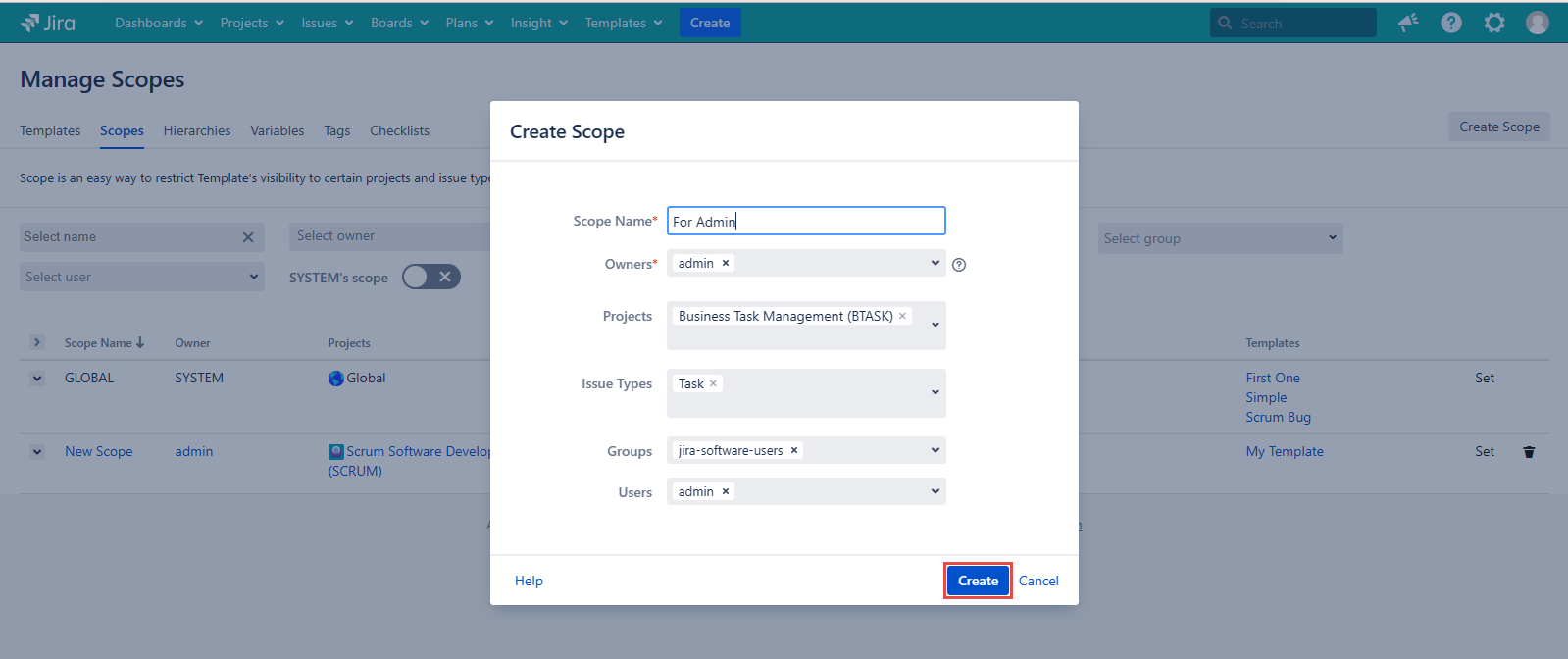...
The Manage Scopes page allows you to do all actions with Scopes (as Create\Edit\Delete) and gives you more information about your Scopes. You have to click the current scope row for more information about the specific scope.
Column | Description | Can contain |
|---|---|---|
Scope Name | Scope name | Scope nameOwners |
Owner | Scope owners | User who name of the person created Scope or user who was added by creator. Few owners can be selected for the same scope (for the SIT Versions 1.12.0 and above) |
Projects | Projects included into the current Scope | Global- Scope scope is not restricted by Project |
Issue Types | Issue types included into current Scope | Global - Scope scope is not restricted by the issue type |
Groups | Groups of users that can use Templates with current Scope | If it is empty, it means that scope is not restricted by Group. |
Templates | Templates which are using this Scope | List of Templates that are associated with this Scope Note: Only Templates which are available for a current user would be clickable. |
...
Set | By clicking this button you can set the current Scope for the specific Template by replacing the already used one | |
🗑️ | Allows to delete the current scope in case you have got the Delete Scope permission granted |
Template names might not be displayed if the associated Template is set as Available for the Owner.
...
Click the Create Scope button in the upper right corner.
...
Enter the name into the required Scope Name field.
Select the username that is going to be its Owner. By default the creator’s name is displayed there automatically. The multiple users select is available.
Add Projects and Issue Types where the Template should be available.
Select Groups and Users for whom the Template should be available.
Click the Create button.
Edit Scope from the Manage Scopes page
...
Go to Templates → Manage Scopes
...
Click on a . Click the Scope name, that you need to edit, for example, “My Scope”
...
‘For Admin’.
...
Make the changes and click Update button:
| Note |
|---|
To manage lists of groups, you should have Browse Users Jira Permission |
...
| Insert excerpt | ||||||
|---|---|---|---|---|---|---|
|