Out of the box, Templates support all default field types available in Jira Core, Software, and Service Desk. Now including support for the Attachments field ![]()
Open the Create Issue dialog, by pressing the Create button in the navigation menu.
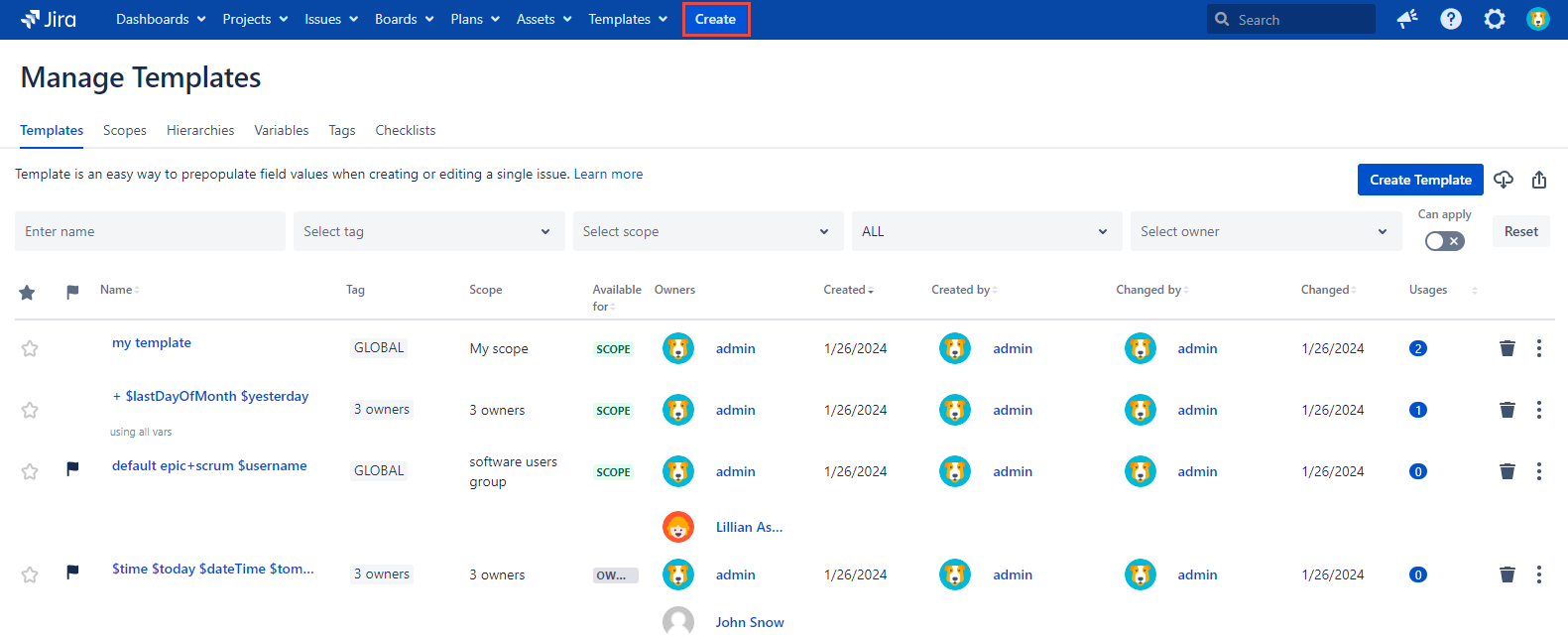
2. Pick a necessary Project and Issue Type Inside the Create Issue dialog and then fill in the fields you'd like to save as a Template.

3. When all the field values you'd like to save are filled, hit the Save Template button at the bottom of the Create Issue dialog.
4. Specify the details of your Template in the Create Template dialog and click the Save button to save your Template for future usage.

Template Name - a short and meaningful name for your Template
Description - more information about the template
Owners - the owner of this specific template. One or multiple users can be selected. The template reporter is selected automatically and can be edited.
Available for - restricts users who can use the Template
Owner - only the owner of the Template will be able to apply the Template.
Scope - any user who has access to the projects selected in the Scope field will be able to apply the Template.
Tag - for creating a new one or selecting the one that was created before
Scope - select a Scope that restricts the Template visibility. The Template will be available only for projects, issue types, groups, owners, and users specified in the Scope.
You can go to the Manage Templates page from the Templates dropdown and click the Create Template button.
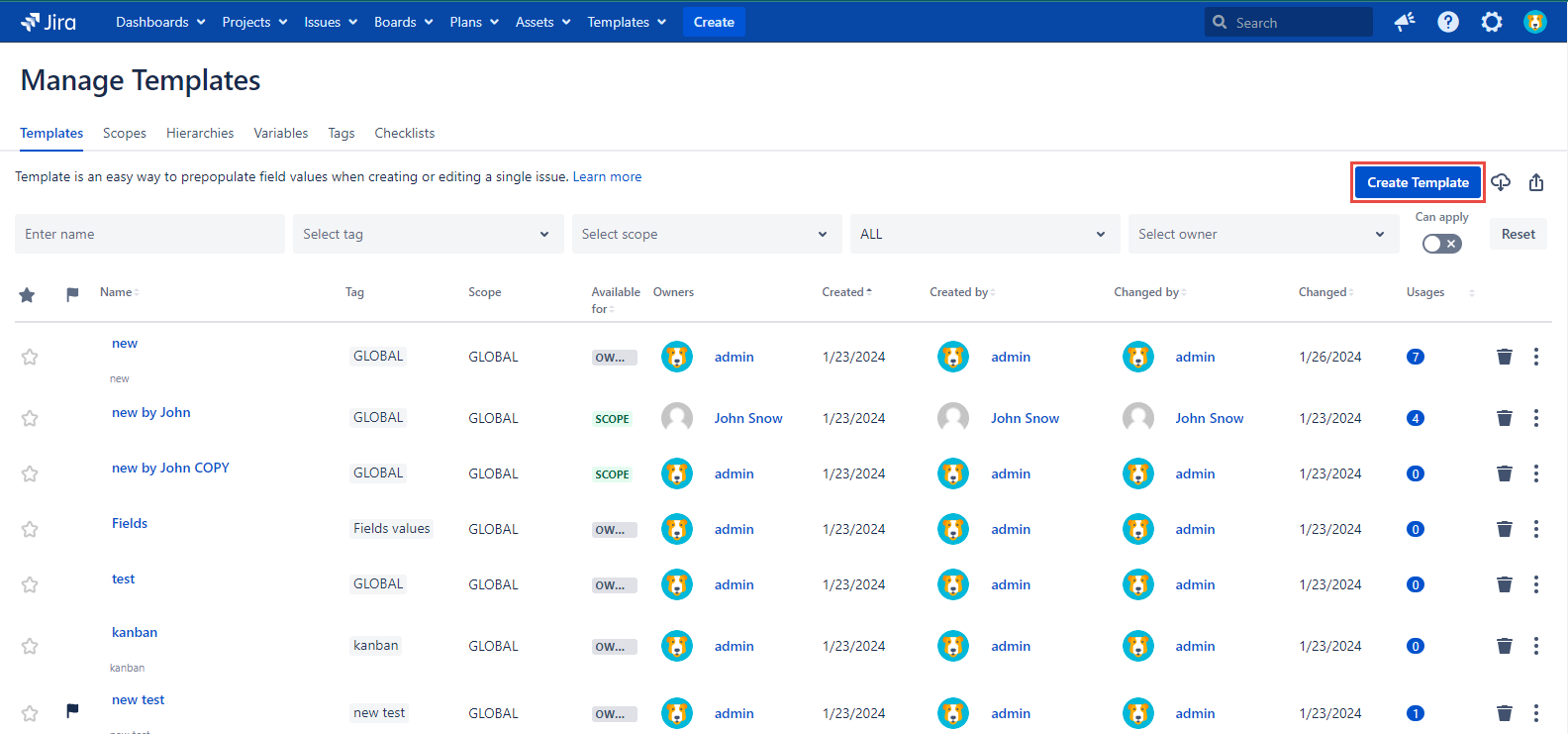
Also, you can create a new template from the issue view page by clicking the More button and selecting the Create Template item.

For more comfortable work you can create a new Template from the issue view page by clicking the Edit button


Click the Templates button in the main menu and select the Create Template item there.
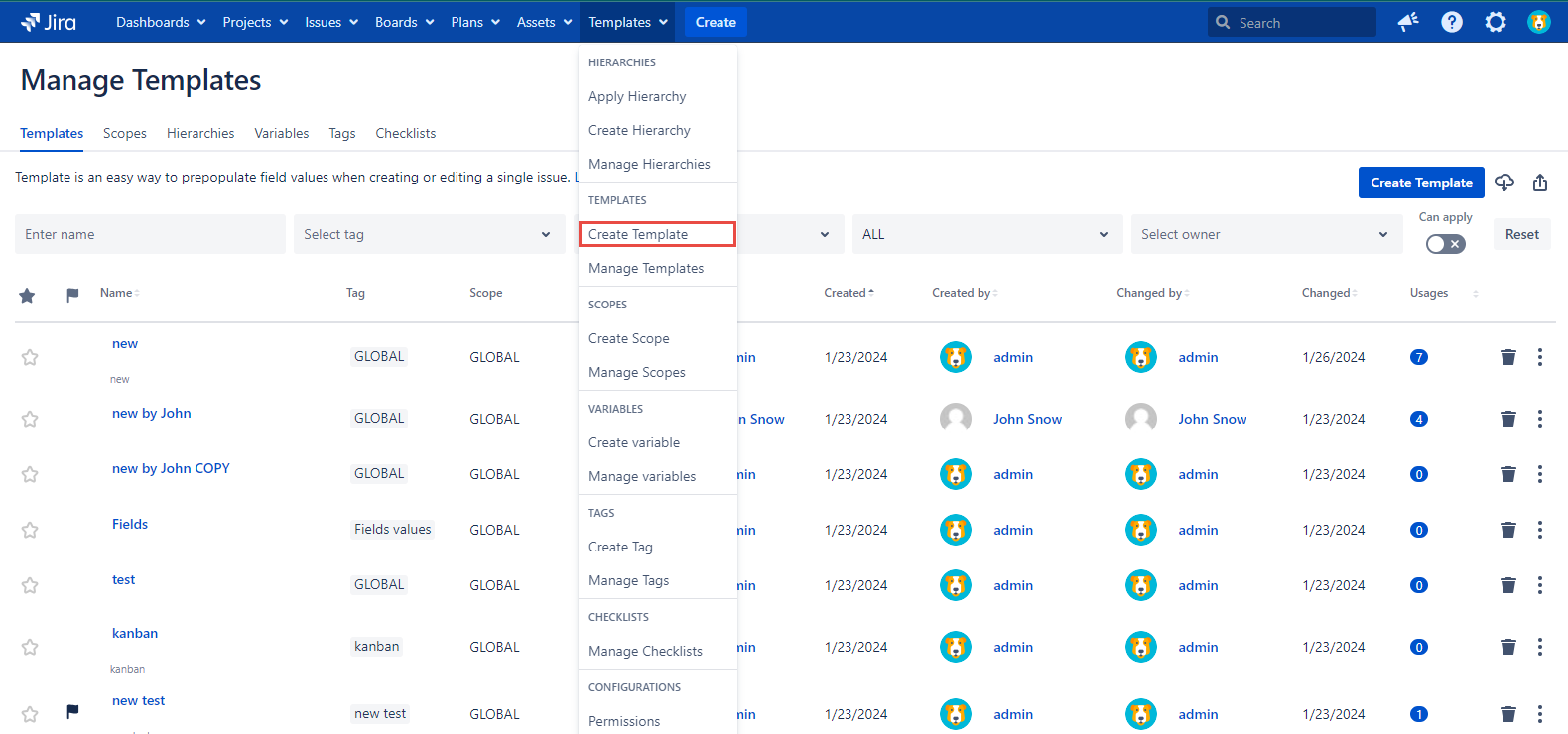
You can create a Template from the Project page by clicking the Create Issue button



The Template creation is available from the Node dialog while creating or editing the hierarchy after clicking the Save Template button.
