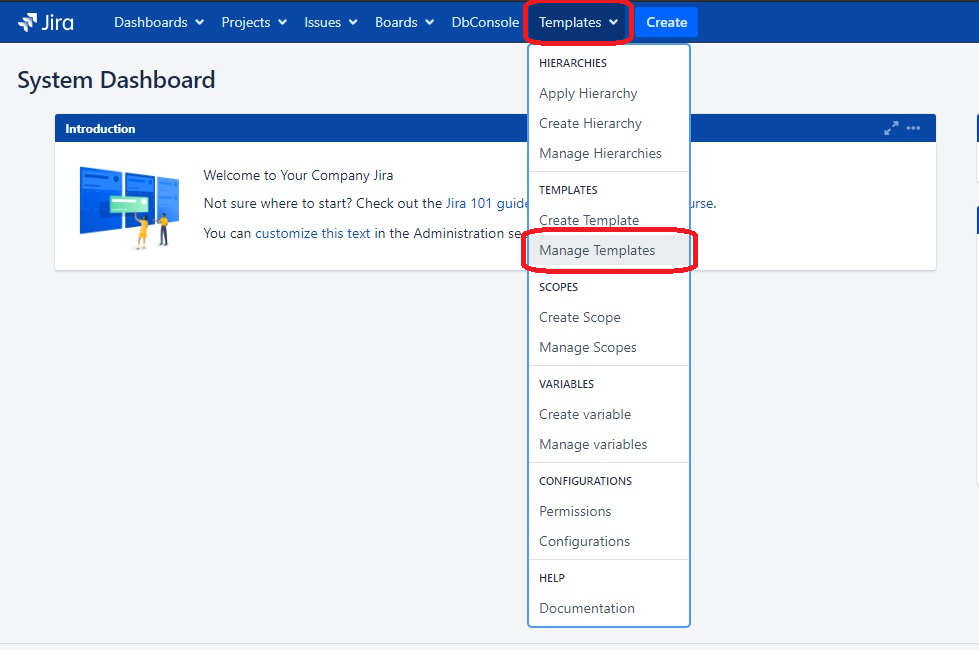Each user has the ability to can create a copy of a template if he is granted the ‘Create Templates ’permissionon the ‘Smart ‘Smart Issue Templates Permissions’ page. For this you need:
Open the Manage Templates page. (Click the Templates button on your Jira page header, and select the Manage Templates option)
...
...
Click the More Options button.
...
3. In the confirmation dialog enter the name for the new template and/or choose a new owner.
...
One template can have multiple owners.
| Info |
|---|
If you leave the fields unchanged, the COPY word is added to the original template name and the current user becomes the owner of the copied template. |
...
Then click the Copy Template option.
The Template name is automatically attached with the COPY word. You can easily update it just like the usernames in the Owners field. The current user username is set to the Owners field by default.
...
Click the Confirm button.
The notification is poped up informing that the Template is copied.
...
| Info |
|---|
Note that the copied Default Template is copied with the Default Template toggle turned off. |
...
| Info |
|---|
For any questions or feature requests contact us via Customer Portal Or drop us an email support@appsdelivered.atlasssian.net. If you are using this option, please check your junk folder regularly, as our reply can be placed there by your email service. Before submitting a bug report or support ticket, please update to the latest version of the add-on. Please add information about the version of Jira and the add-on. |