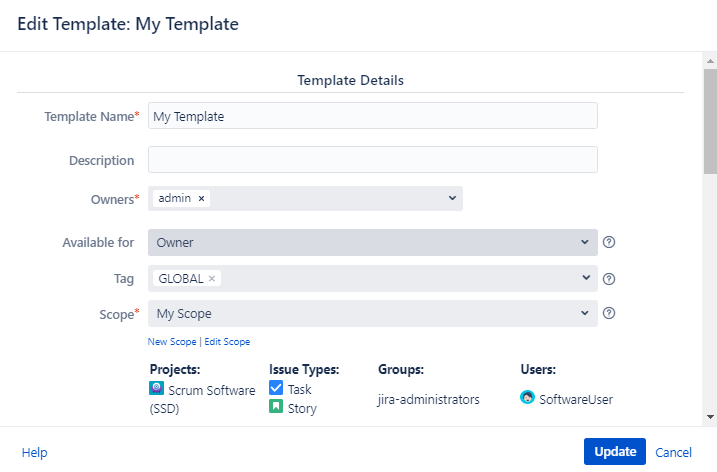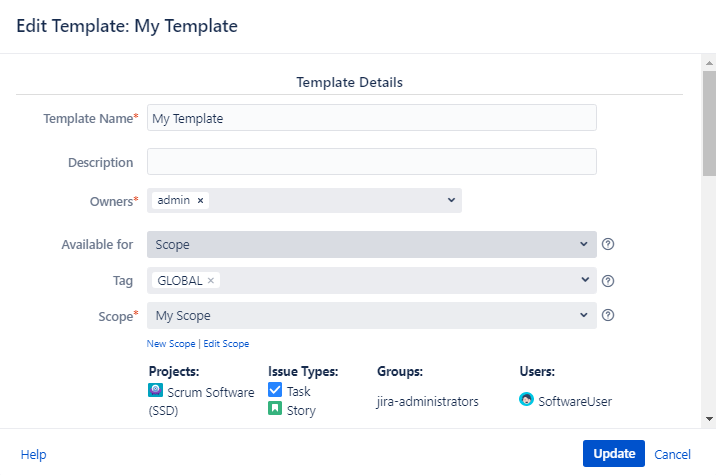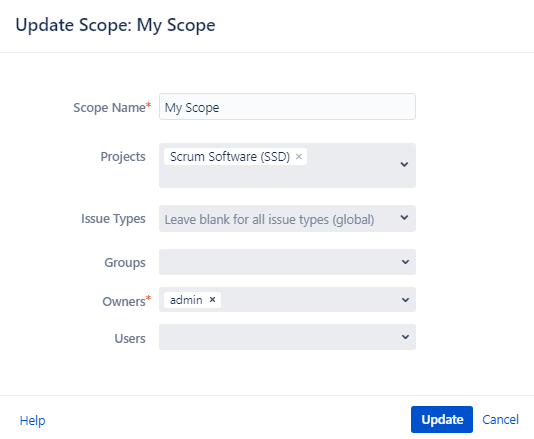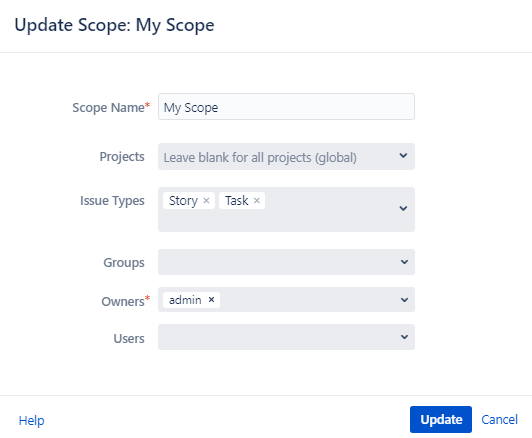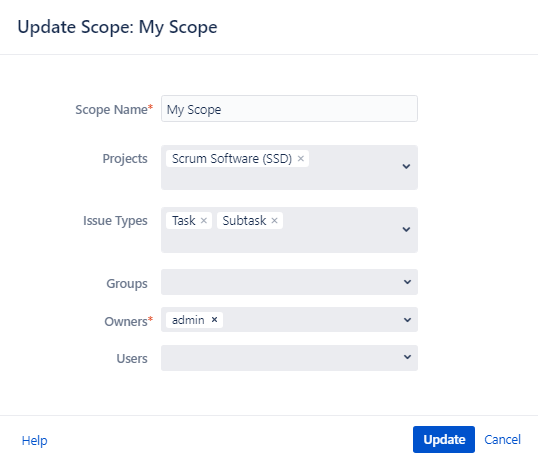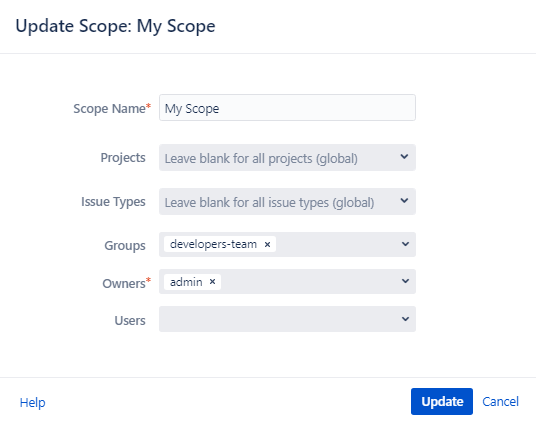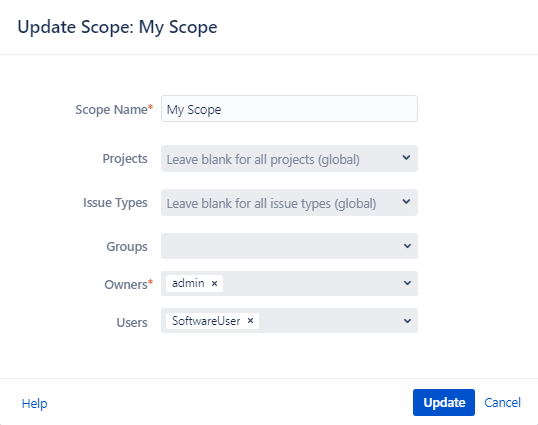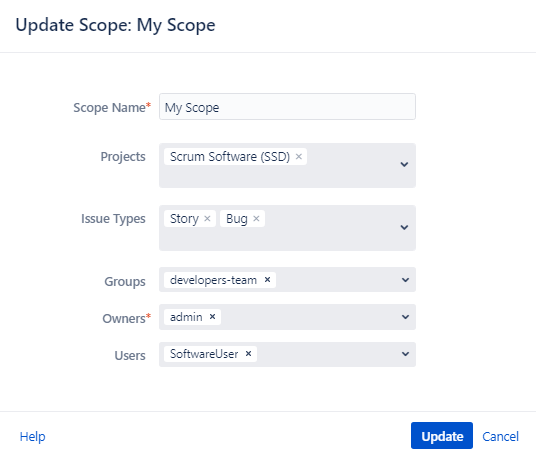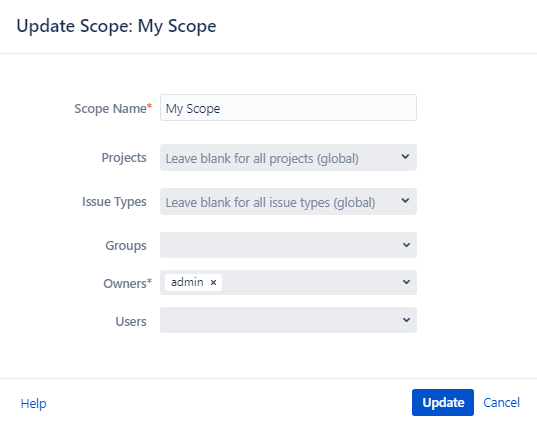The Template usage depends on two fields in the Template configurations:
The “Available for” field
The “Scope” field
The “Available for” field response on who can use the Template.
You can choose the “Owner” option, in the “Available for” field, this is allowed to use the Template, only for the owner of the Template.
Starting from the 1.12.0 SIT version and above templates can have multiple owners selected. Add the user into the Owners field (you should have the Browse Users Jira permission)
You can choose the “Scope” option in the “Available for” field if you want to share the Template with other users. This is allowed to use the Template for each user that has access to projects that were listed in Scope and has one of the groups defined in the Scope.
The Scopes field restricts where and whiсh groups of users can use the Template.
For example:
Template: “My Template” with Scope: “My Scope”
It will available for use If:
The Issue in the Scrum Software project
The Issue can have any issue type
For any user in any group.
Restrict Template to certain Issue Type(s) across all Projects
You can restrict the Template scope by certain issue type(s).
For example:
Template: “My Template” with Scope: “My Scope”
It will available for use If:
The Issue in any project
Issue Type was set as Task or Story
For any user in any group.
Restrict Template to certain Issue Type(s) in certain Project(s)
You can restrict the Template scope by certain issue type(s) in certain Project(s).
For example:
Template: “My Template” with Scope: “My Scope”
It will available for use If:
The Issue in the Scrum Software project
Issue Type was set as Task or Sub-task
For any user in any group.
It will not be available for any other Issue Type under Scrum Software (SSD) Project or Task and Sub-task Issue Type under a different project.
Restrict Template to certain Groups
You can restrict the Template to a certain group of users.
For mange of list of groups, you should have Browse Users Jira Permission
Similar to restrictions by Projects and Issue type you can set restrictions by a certain user’s group. Only users that were joined to one of the listed groups can use the Templates with Scope on the screenshot.
For example:
Template: “My Template” with Scope: “My Scope”
It will available for use If:
The Issue in any project
The Issue can have any issue type
The user that performs action state in
developers-teamgroup.
Restrict Template to certain Users
You can restrict the Template to certain users.
Starting from the 1.12.0 SIT version and above restrictions by the certain Users are added
For example:
Template: “My Template” with Scope: “My Scope”
It will available for use If:
The Issue in any project
The Issue can have any issue type
The user is the SoftwareUser
The restrictions by Group also work in pairs with Projects and Issue Types.
For example:
Template: “My Template” with Scope: “My Scope”
It will available for use If:
The Issue in the Scrum Software project
Issue Type was set as Story or Bug
The user that performs action state in
developers-teamgroup.The user is the SoftwareUser (who is not a member of the
developers-teamgroup)
No Restriction (Global)
If you want to create a Template that will accessible for use anywhere in Jira you can use a special scope named GLOBAL. Also, you can create your own global Scope for your Templates, just leave all of the Scope fields (except the required field Name) empty for it.
For example:
Template: “My Template” with Scope: “My Scope”
It will available for use in Issue with any configuration.
For any questions or feature requests contact us via the Customer Portal Or drop us an email at support@appsdelivered.atlassian.net. If you are using this option, please check your junk folder regularly, as our reply can be placed there by your email service. Before submitting a bug report or support ticket, please update to the latest version of the add-on. Please add information about the version of Jira and the add-on.