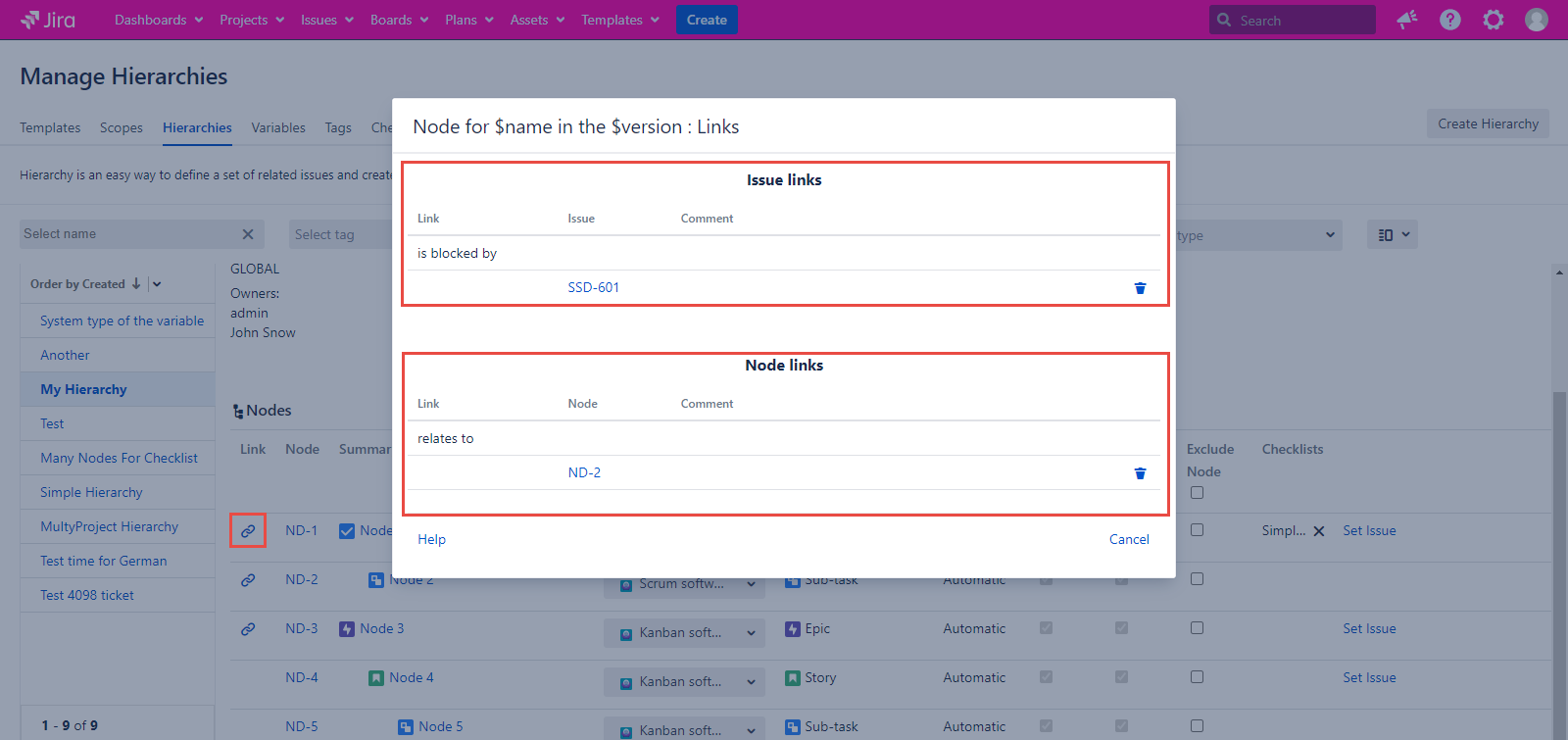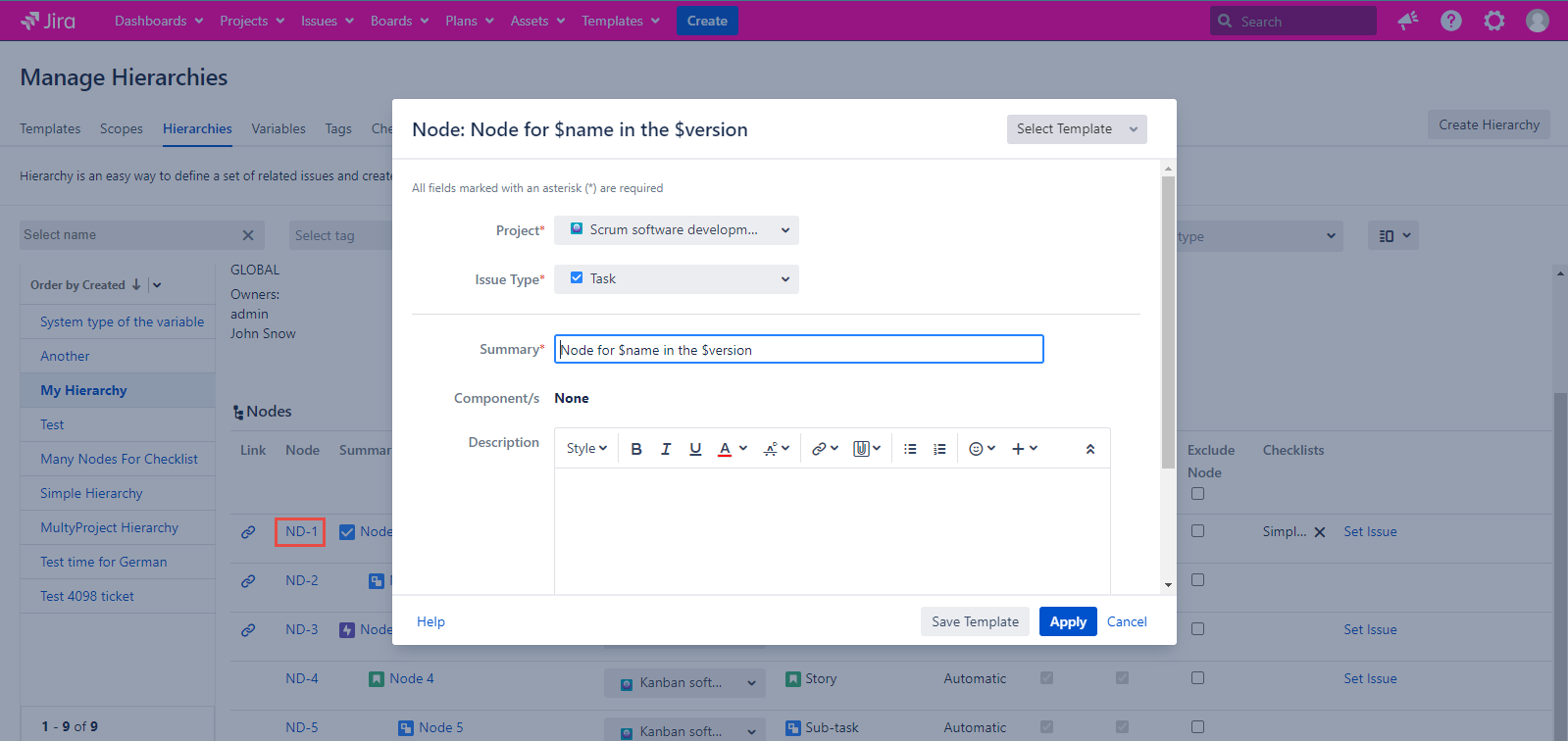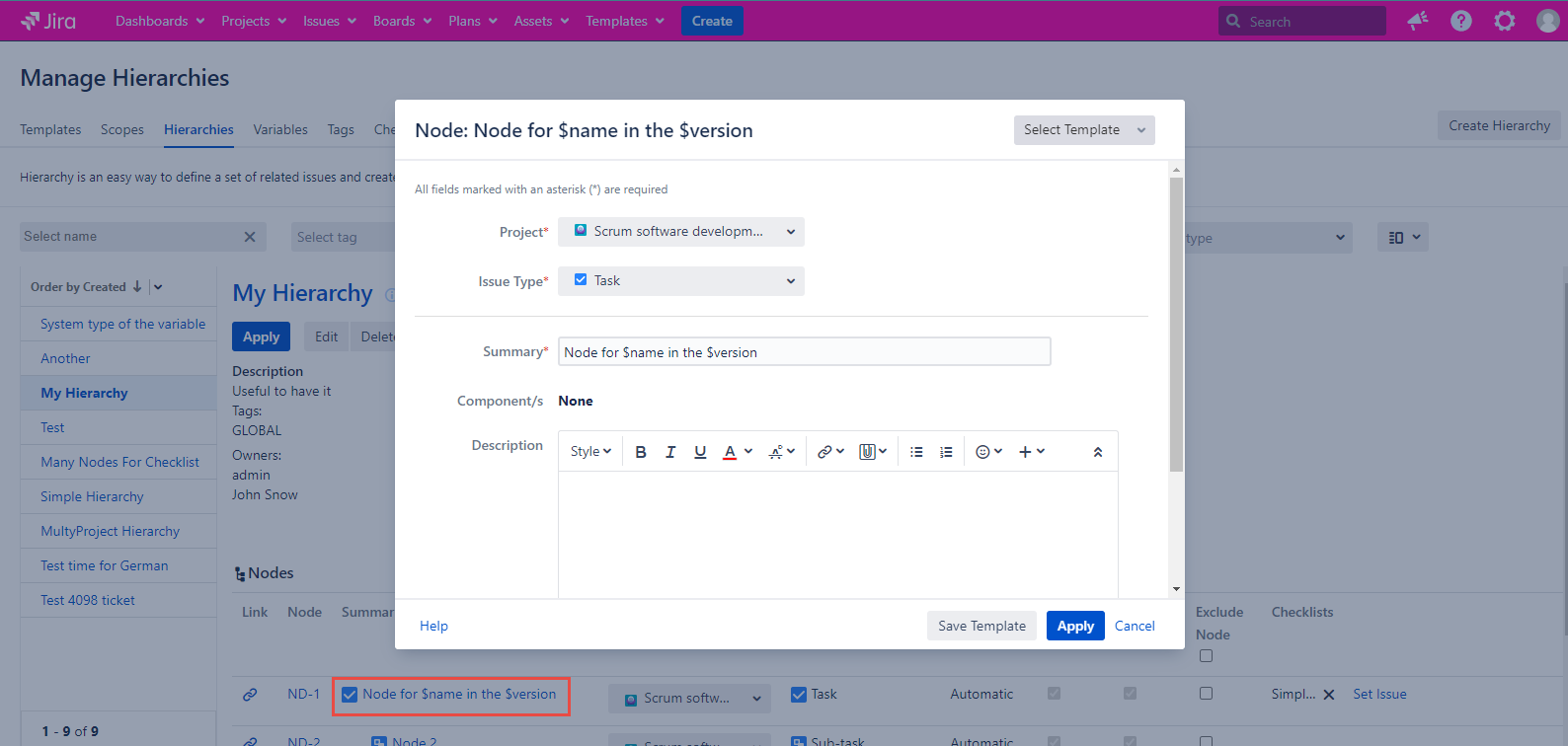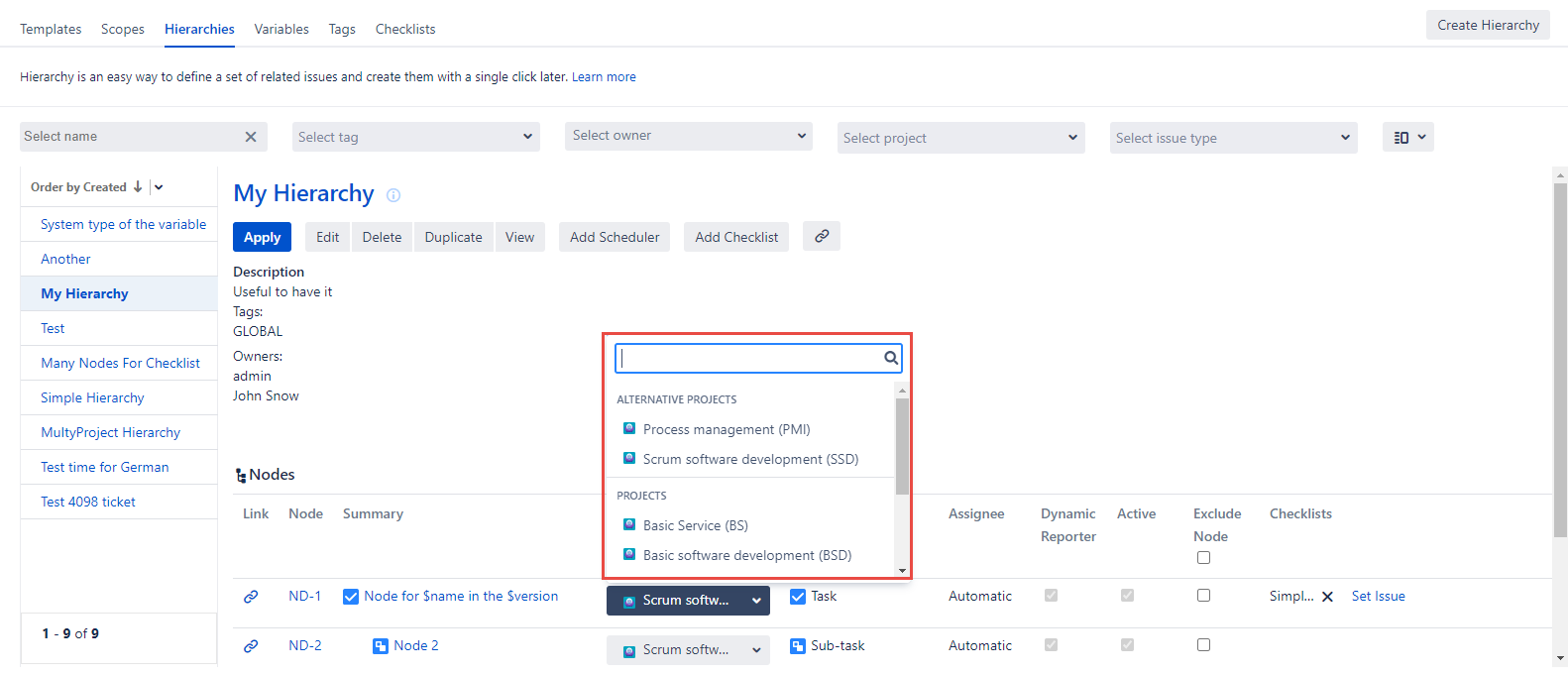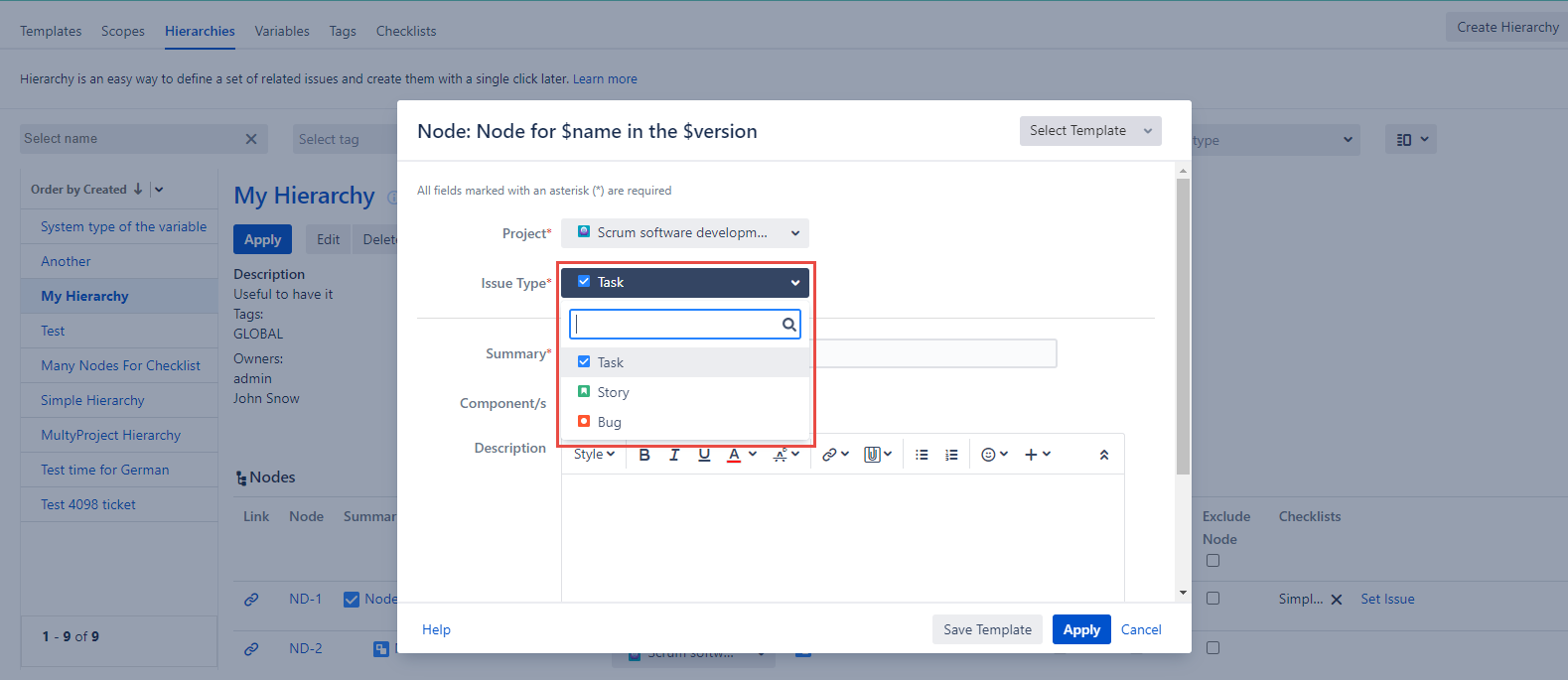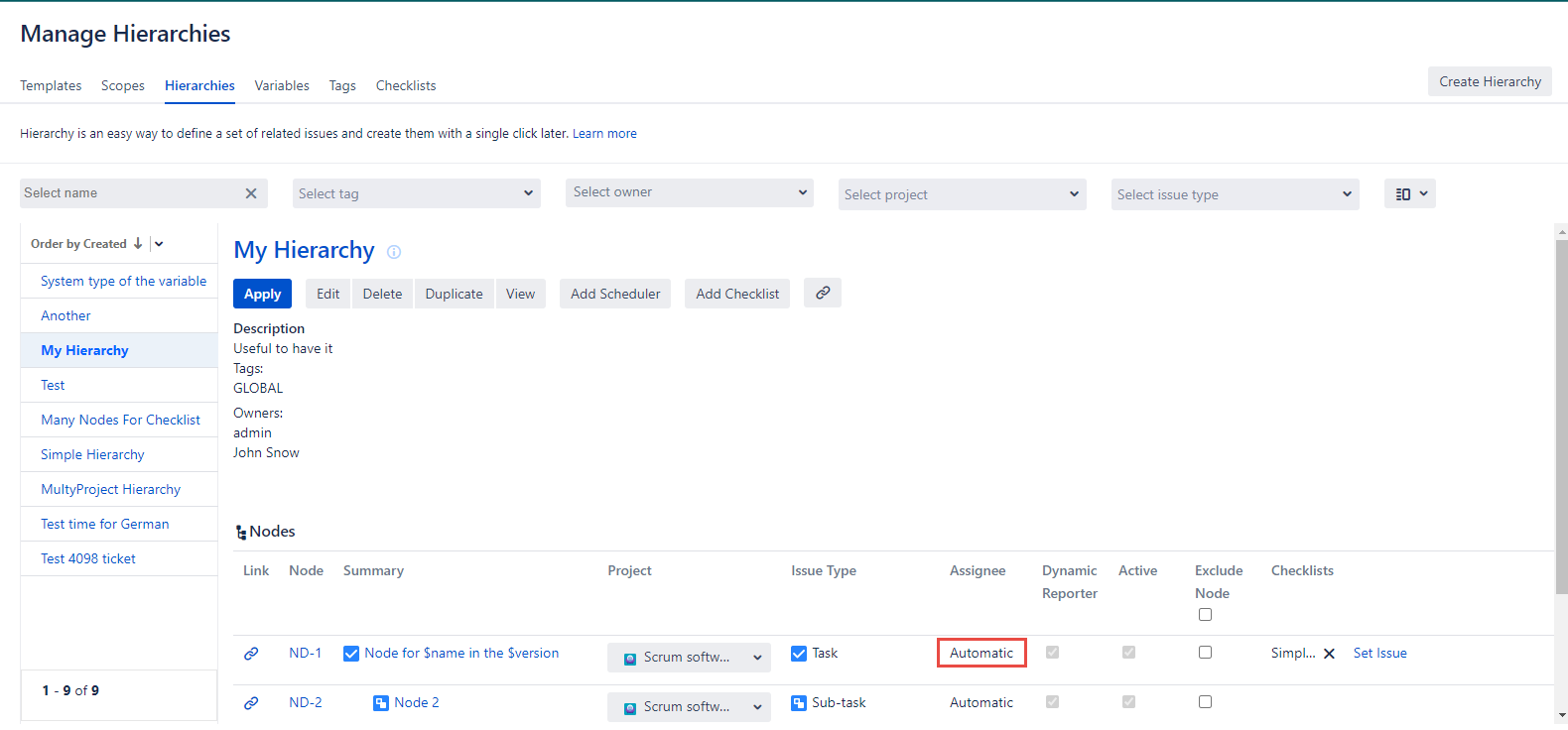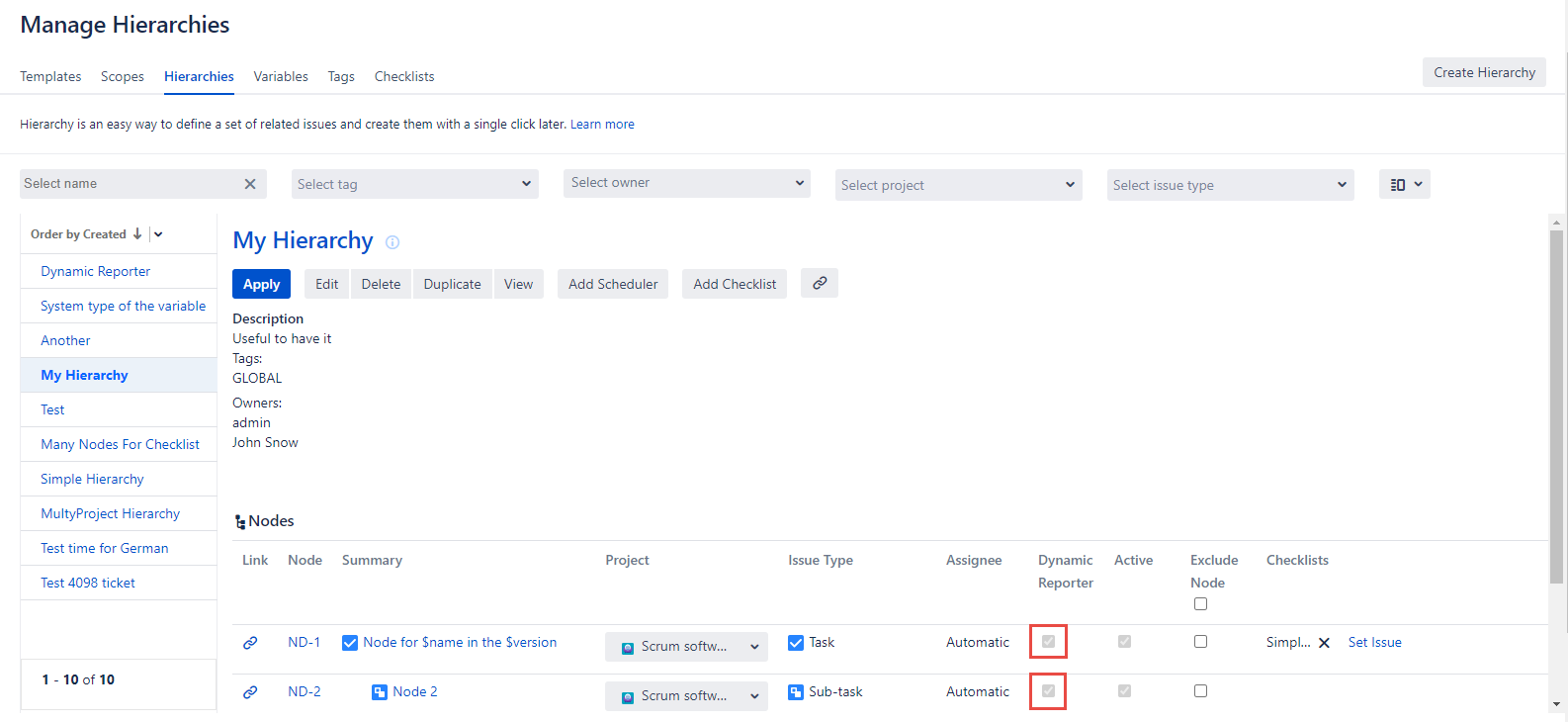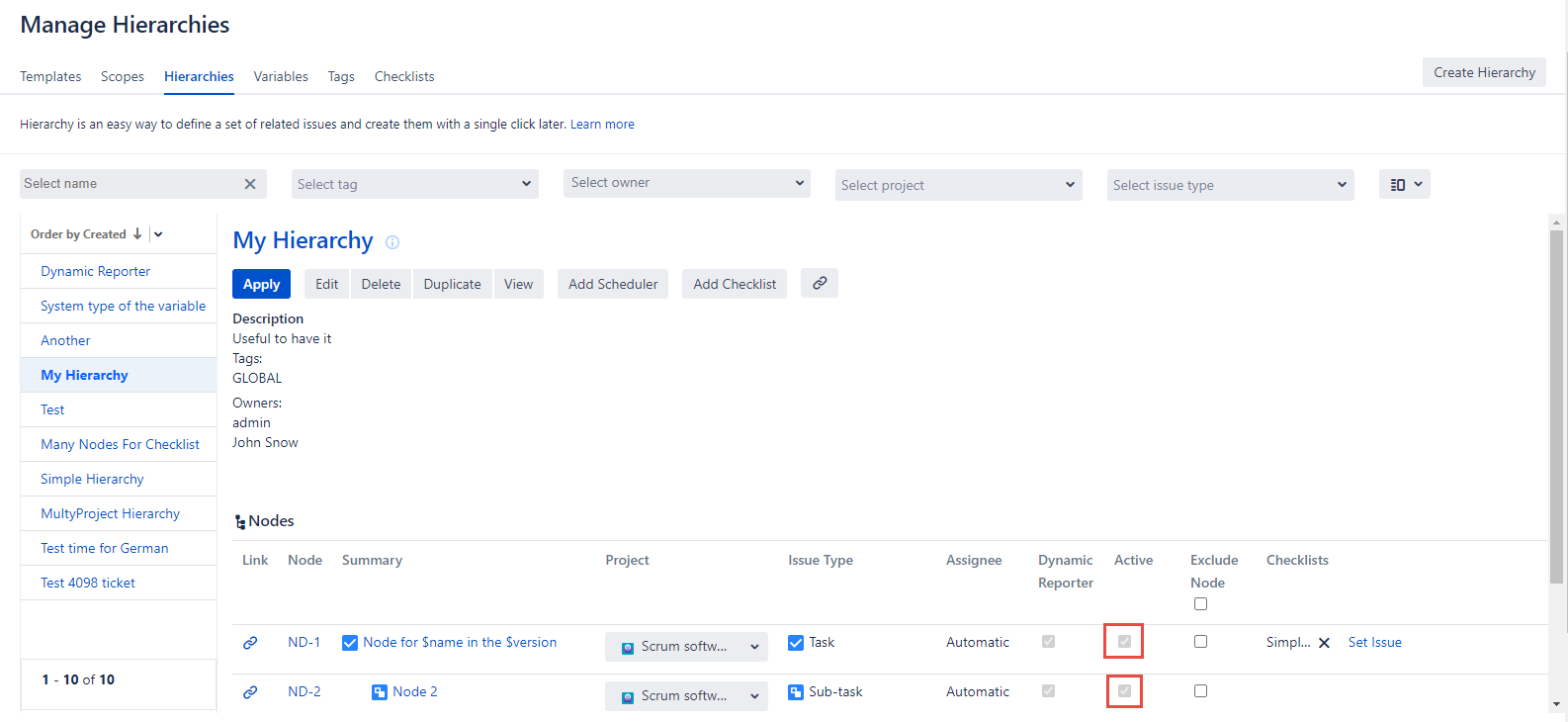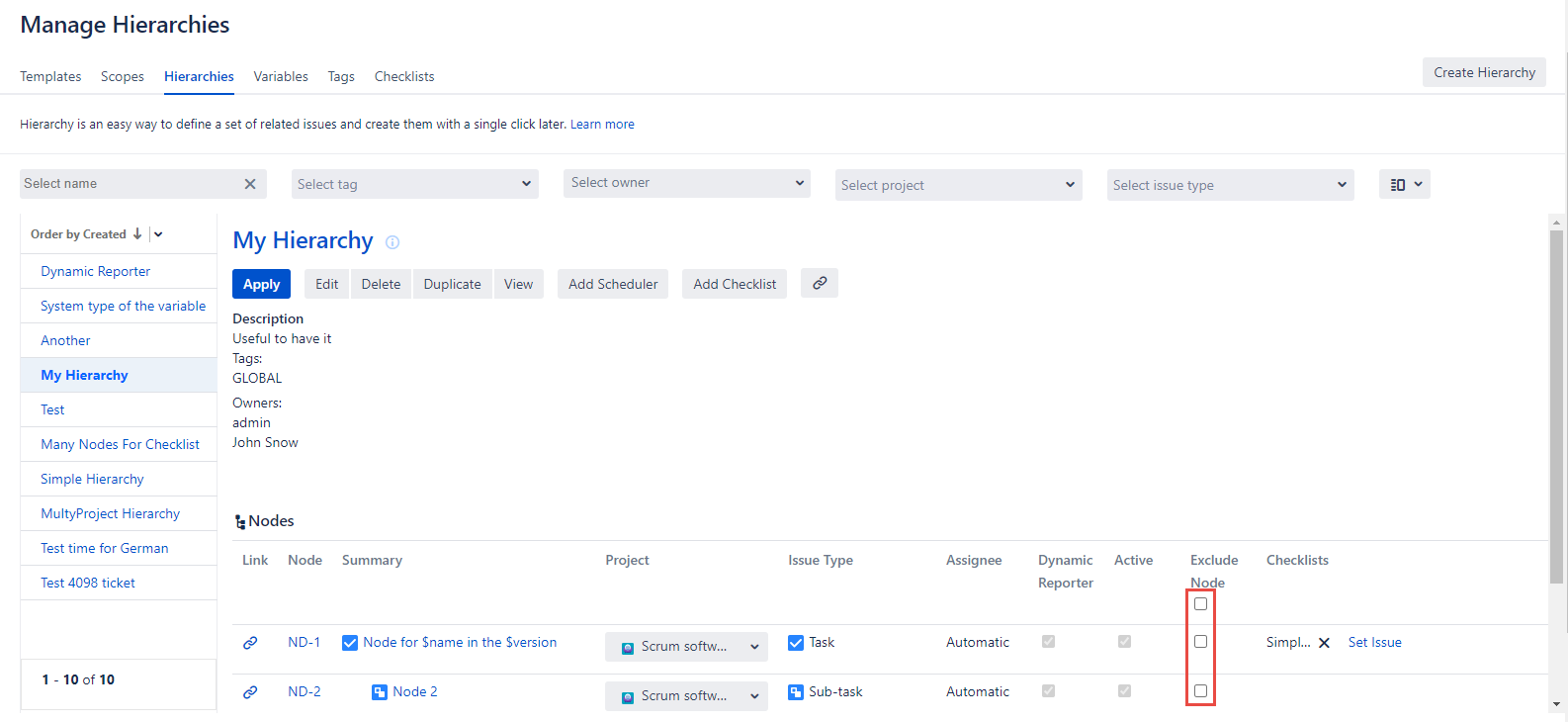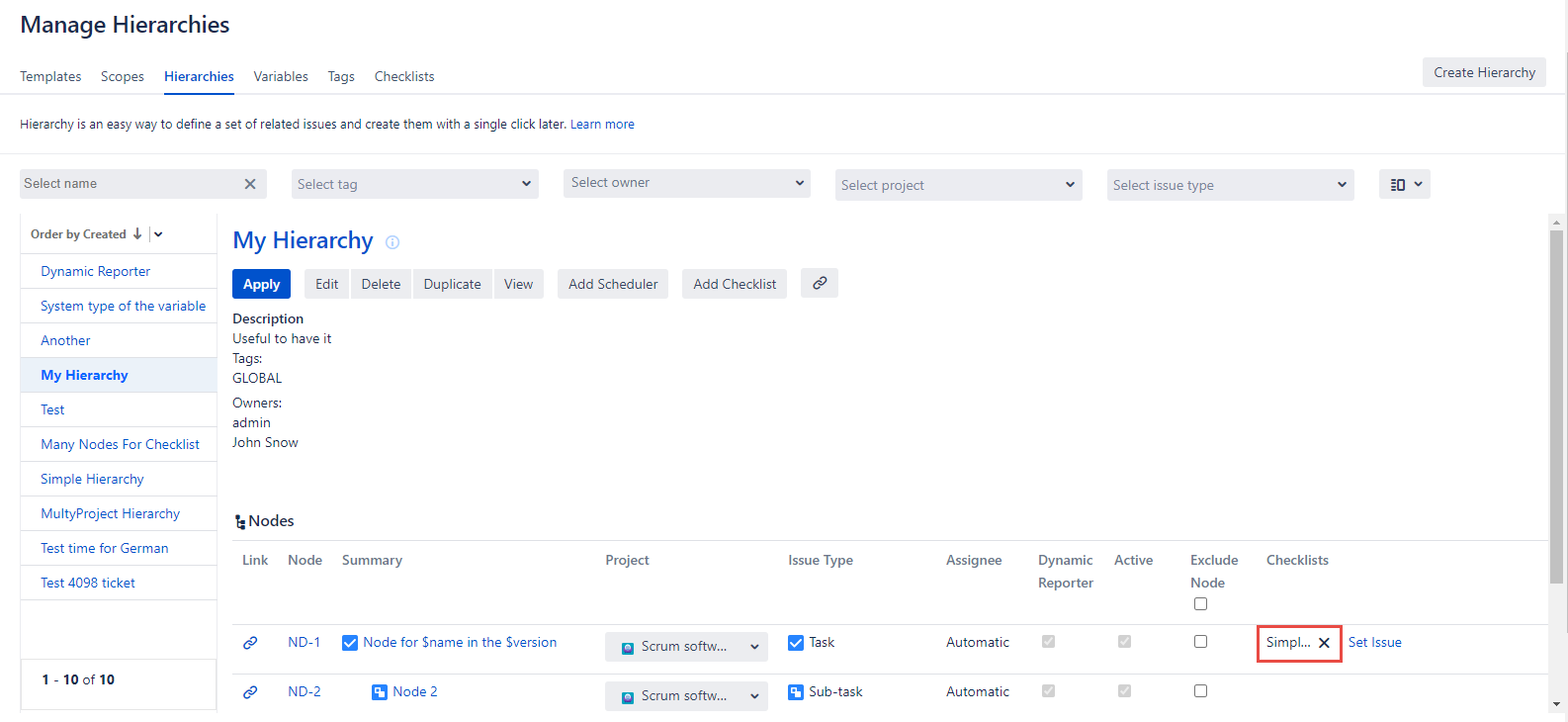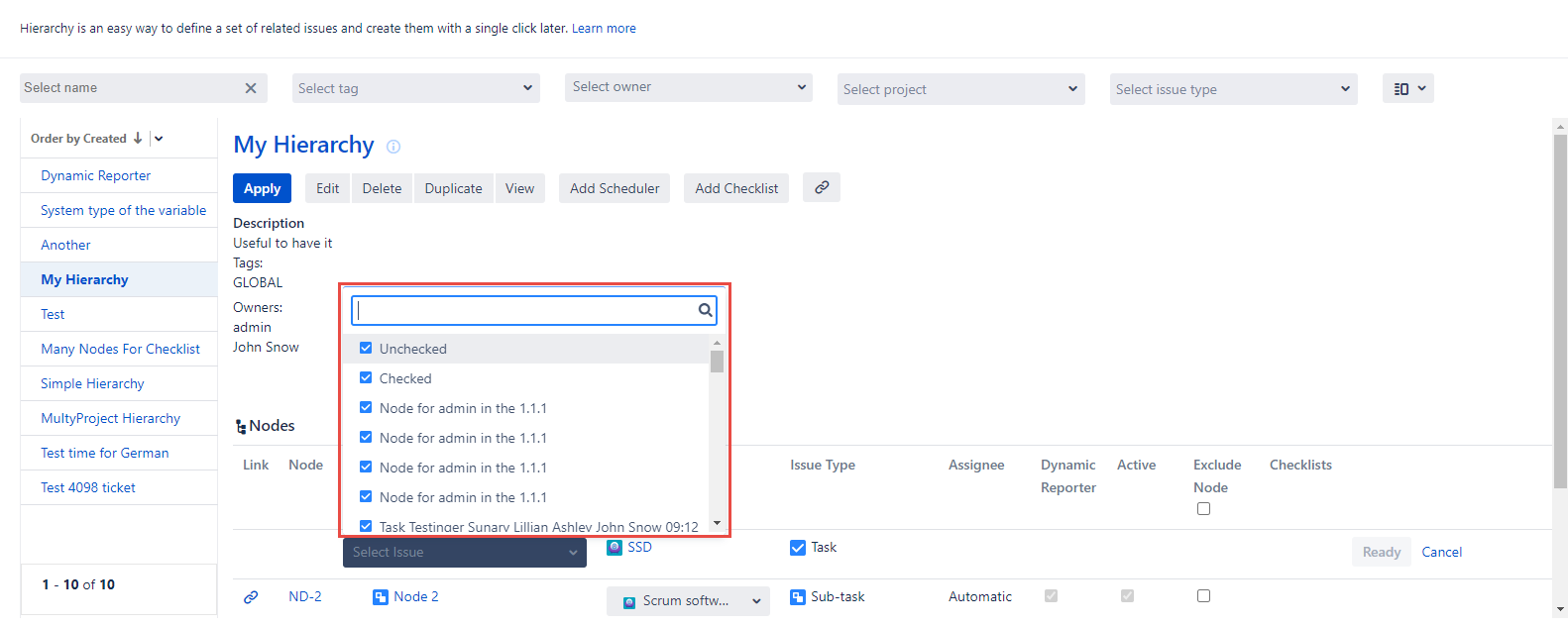The Manage Hierarchies page is used to manage and configure Hierarchies in a centralized way.
...
You can use filtering and sorting for the hierarchies on the Manage Hierarchies page.
Manage Hierarchies page is divided into two parts:
...
| Info |
|---|
In case of some errors in the hierarchy, they will be shown with red in the right page side. |
The Nodes section of the hierarchy
...
Column name | Description | Image |
|---|---|---|
Link | Link dialog consists of two sections. The Issue links shows the links with already existing Jira issues. The Node links displays the connections with the nodes in the current hierarchy. | |
Node | Displays the issue key in the current hierarchy. After clicking it you can view the current issue. After the hierarchy apply this key is changed to the project key. | |
Summary | Shows the Summary of the future issue. After clicking it you will be able to view this issue and the data placed in the fields. | |
Project | Displays the project selected for the current node. After clicking it you can make the Temporary Changes of the project in the following hierarchy. | |
Issue Type | Is not active and can be edited temporarily by clicking the Node key or the Node Summary. | |
Assignee | Displays the value that will be applied as the Assignee. You can select the username for this field while the Hierarchy creating. | |
Dynamic Reporter | This field is checked by default. It can be set in the project settings. | |
Active | It is checked by default. If the issue is not checked it will not be applied. Read more about setting the Active Nodes via link. | |
Exclude Node | It is unchecked by default. Read more about the Exclude Node function via link. | |
Checklists | Shows the checklists added for the current node. Read more about this functionality via link. | |
Set Issue | Available only for the issues that have the child issues. It allows you to select a specific issue of the same issue type from the list of already created issues and create the child issues for it clicking the Apply button. This is the temporary change and after the first hierarchy apply it will not be saved. Read more about this function via link. |
The following actions, depending on your Smart Issue Templates Permissions for Hierarchies, can be available for a particular Hierarchy:
Get a link of a Hierarchy (separate page view) to share with colleagues
Select theDetailed View and or the List View
| Tip |
|---|
Starting from the 1.12.0 Smart Issue Templates version and above hierarchies can have multiple owners. To be able to add the user into the Owners field you should have the Browse Users Jira permission granted. |
You can use filtering and sorting for the hierarchies on the Manage Hierarchies page.
Detailed and List Views for Manage Hierarchies Page
To change the Manage Hierarchies page view click the button and select one. By default the Detailed view is selected.
...
Detailed View:
...
List View:
...
The List view can make your navigation and management through all your Hierarchies easier.
...